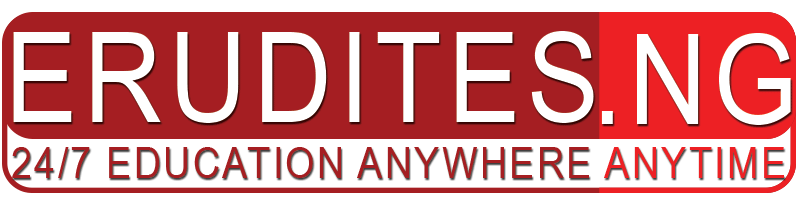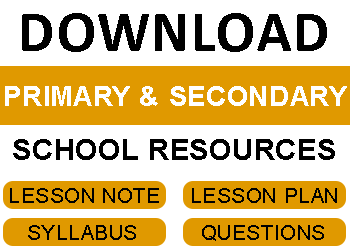The content is just an excerpt from the complete note for JSS1 Third Term Business Studies Lesson Note – Basic Service Keys (Keyboarding Applications). Check below to download the complete DOCUMENT
WEEK 8.
TOPIC: BASIC SERVICE KEYS (KEYBOARDING APPLICATIONS)
CONTENTS:
- (a) Correct finger placement on the basic service keys
- (b) The manipulation of the basic service keys using soft touch
BASIC SERVICE KEYS
These are special keys that allow you to use computer to perform specific functions. Examples are: space bar, tab key, caps lock key, control key, shift key, delete key, return key, Alt key, home and end, insert and arrow keys.
(a) CORRECT FINGER PLACEMENT ON BASIC SERVICE KEYS
(i) Space bar: Although both thumbs are placed on it but the right thumb is used to press it when typing.
(ii) Tab key: The 4th finger (little finger) on the left hand is placed on it and used to press it.
(iii) Caps lock key: The 4th finger (little finger) on the left hand is placed on it and used to press it.
(iv) Control key: Either the 4th finger (little finger) on the left hand or the 4th finger (little finger) on the right hand is placed on it and used to press it because we have Control key on the two sides of keyboard.
(v) Shift key: Either the 4th finger (little finger) on the left hand or the 4th finger (little finger) on the right hand is placed on it and used to press it because we have Shift key on the two sides of keyboard.
(vi) Return (Enter) key: The 4th finger (little finger) on the left hand is placed on it and used to press it.
When special keys are used with a single letter, they become shortcut keys. Example ctrl+S. others include:
| Shortcut keys | Description |
| Alt + F | File menu options in current program |
To gain full access to the note: DOWNLOAD FILE