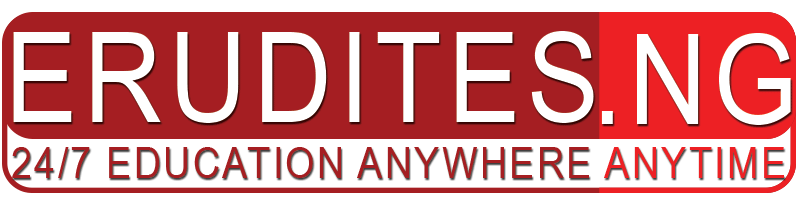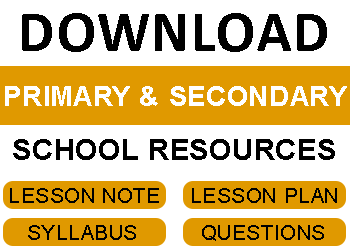The content is just an excerpt from the complete note for SS2 First Term Data Processing Lesson Note – Data Modelling. Check below to download the complete DOCUMENT
WEEK THREE
TOPIC: Data Modelling
CONTENT:
- Creating Tables, Forms, Queries and Reports
- Significance of data model
SUB-TOPIC 1: Creating Tables, Forms, Queries and Reports
Data Modelling in software engineering is the process of creating a data model by applying formal data model descriptions using data modeling techniques.
Data modeling is a method used to define and analyze data requirements needed to support the business processes of an organization. The data requirements are recorded as a conceptual data model with associated data definitions. Actual implementation of the conceptual model is called a logical data model.
Adding tables to a database
- In the database window, click on tables in the object bar. Double click create table in design view. Table design view opens.
- Type a field name on the first empty line of the Field Name column. Then press Tab to move to the data Type column.
- When you move to the Data Type column, an arrow appears for a drop-down list. Open the Data Type drop-down list and select field type.
- Press Tab to move to Description column and type a description of the field. (Optional)
- In the bottom half of the dialog box, you see Filed Properties for the field type you selected. Make any changes to them that you want.
- If you have more fields to enter, repeat steps 2 through 5
- Click the Table Design window’s Close (x) button
- When you are asked if you want to save your changes to the table, click Yes. The Save As dialog box appears.
- Type a name for the table in the Table Name text box, and then click OK
Creating Query
The easiest way to create a query is with the Simple Query wizard, which enable you to select fields you want to display.
- Open the database you want to work with and click the Queries tab
- Double-click Create Query by Using wizard. The first dialog box of the simple query wizard appears. This dialog box might look familiar, it is similar to the first screen of the Table Wizard described earlier.
To gain full access to the note: DOWNLOAD FILE