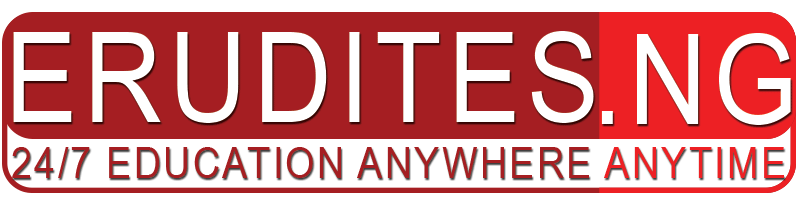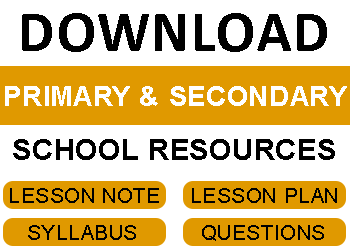The content is just an excerpt from the complete note for JSS3 Second Term Internet and Communication Technology (ICT) Lesson Note – Worksheet II. Check below to download the complete DOCUMENT
WEEK 5
TOPIC: WORKSHEET II
Sub-Topic 1: EXCEL CALCULATIONS:
The basic and most powerful feature of Microsoft Excel is the ability to accept formula into the worksheet. A Formula is an instruction that is entered to tell Excel how to Add, Subtract, Multiply, Divide, or otherwise perform calculation by using the content of other cells. It is advisable to construct formula that makes reference to cells in the worksheet so that the result can be instantly generated even the values are changed.
When working on Excel calculations, the following guidelines should be considered;
- To enter a formula, first select the cell that will contain the formula.
- All formula must begin with equal (=) sign tells Excel to treat the cells contents as a formula.
- The formula should not be more than 1024 characters.
- (iv) The function name (e.g. SUM, AVERAGE) which is preceded by equal (=) sign must be selected and followed by the desired argument, i.e. =SUM (A5:F5). In this case, SUM is the function name and A5:F5 is the argument.
Addition: Using the SUM Function
The SUM function is used to add together a range of data or numbers. To sum up the values of a range of data:
- Open the worksheet containing data (as previously done in fig 4.2 above).
- Position the cell pointer on the desired cell i.e. the cell where the result should be displayed.
- Type equal sign, Select the function (i.e. SUM) and state the range of cells.
- MS Excel will highlight the range specified.
- Press the Enter key.
- The result is displayed.
To gain full access to the note: DOWNLOAD FILE